One incredibly useful tool in photoshop is a good dynamic grungy brush.
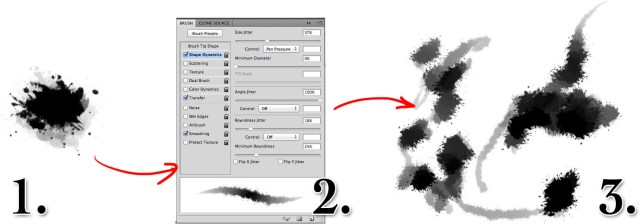
The human eye looks for detail and texture, or patterns and regularity. If you use a hard edged round brush in your work, there will be hard edged circles in your work. We’re very good at picking them out, so your audience will see them. On the other hand, if you use a brush with splattered edges, a random orientation and a variable size then there will be no pattern anywhere. Then the human eye sees other patterns and forms. It sees texture that isn’t there, and fills in regions with the texture it believes it should see.
So – build yourself a nice random grungy brush to fill in texture and you’re getting your viewer’s overactive brain to do 9/10 of the work for you. This is an inescapably Photoshop centric tutorial. You can achieve similar results in Gimp.
In Photoshop, either create a splattered shape by dropping ink on a page and scanning it in, or pick up this set of free brushes here: http://myphotoshopbrushes.com/brushes/id/372
- Use a collection of the brushes or ink shapes to make an roughly oblong shape with lots of spikes, spatters and edges. Add some opacity variation to build up the shape. Select the full shape and go to Edit->Define Brush Preset.
- Go to the brush dialog. It’s going to look pretty dull. To make it more interesting add some shape dynamics. I set the brush size to be determined by the pen pressure and throw some size jitter on top. Add in 100% angle jitter – this will turn the brush from an obviously repeating shape to a random smooth brush. Now save the brush – by clicking the New Brush Preset button at the bottom right of the brush dialog.
- Play with your new brush! It should give you a nice variable spattered texture.

I’m feeling like you don’t do this site anymore mate and that’s sad, but honestly you’ve helped me grow not just from why I started, which was making maps for DnD campaigns, but to someone with a little confidence in Photoshop to do genuine art. I’m still not great and on account of my dyspraxia may never be, but I can handle a mouse a hell of a lot better than a pen. Just wanted to let you know this, all of this and your videos on YouTube under Jonathan Roberts, have been useful beyond any of the other tutorials I’ve used but also turned this into a real hobby/fulfilling activity.
Whatever you’re up to now, I hope you’re doing good
I’m doing well, I just ran out of time and ideas to work on this site. I’m really glad it helped you!